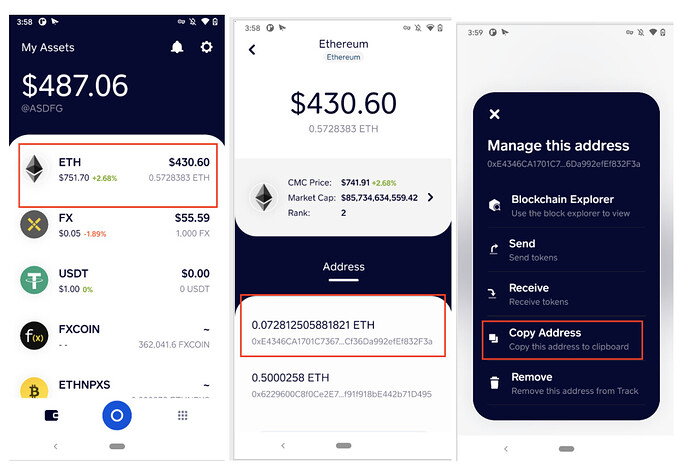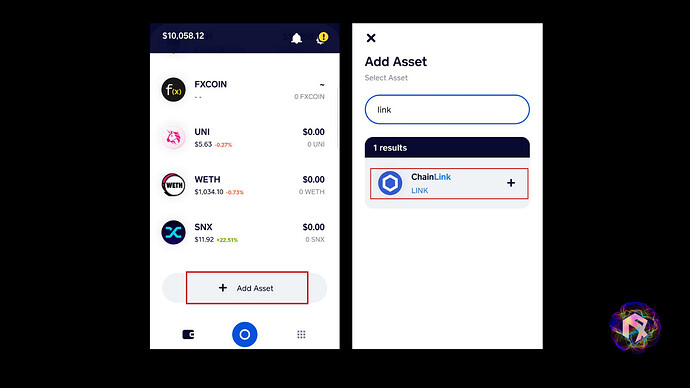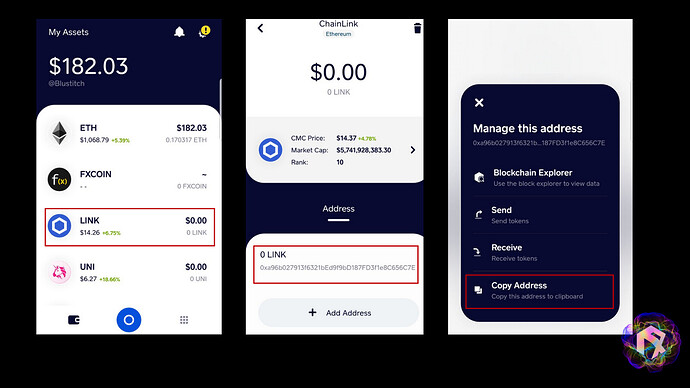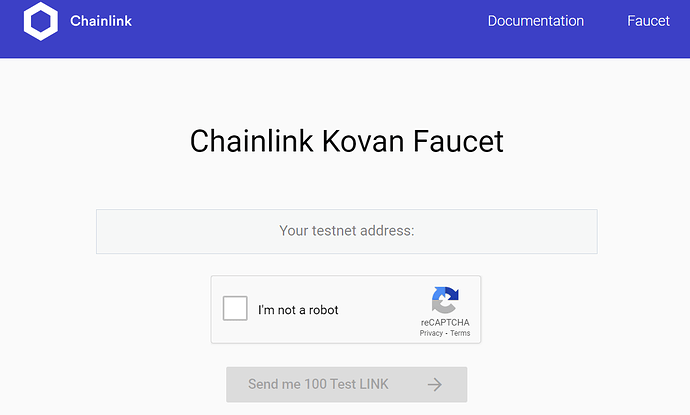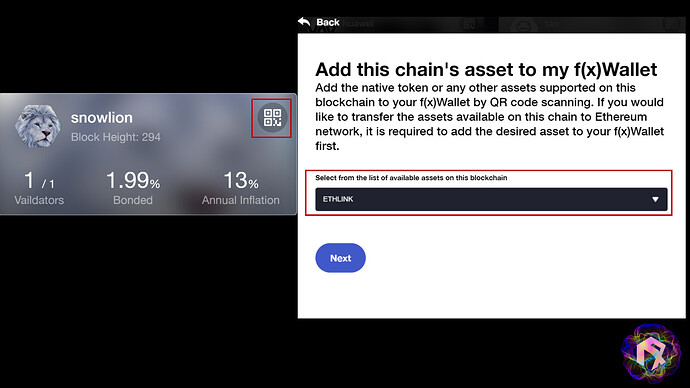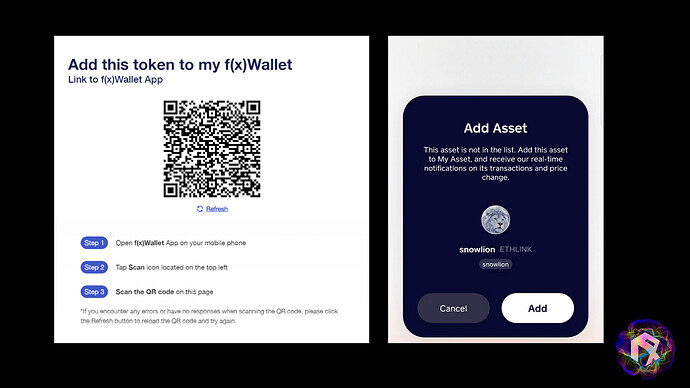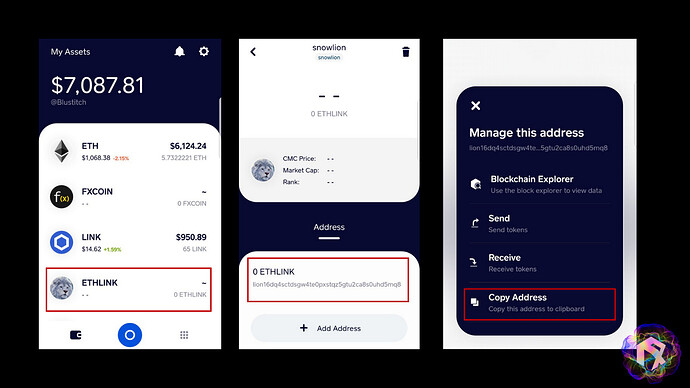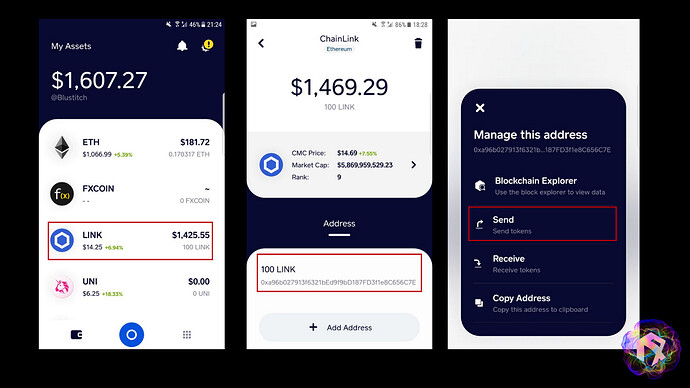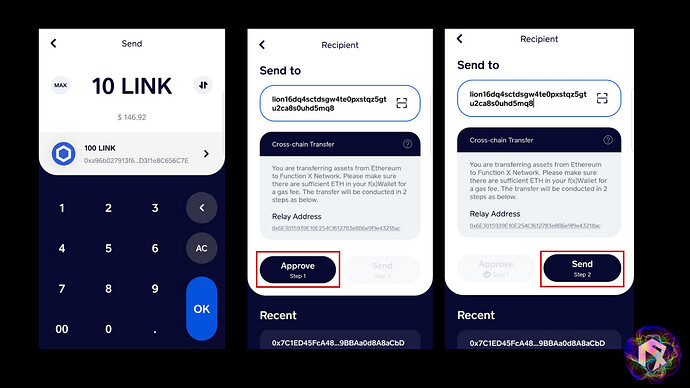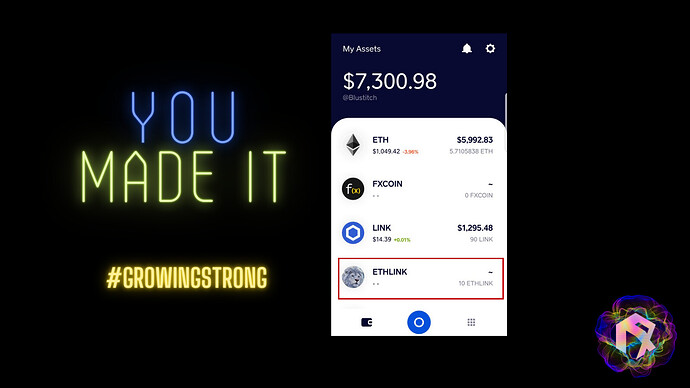This is a tutorial on how to perform a cross-chain transaction on f(x) wallet using LINK token. NO real assets are used on testnet. Only Kovan-based testnet tokens and fx test coin. To test, you will need to download the latest version of f(x) Wallet (previously FX Connect app). It is now available on Android version only (sorry for all iOS users since we are fixing stability issues ![]() ).
).
Keep in mind you will need to have some ETH test coins for any ERC20 transaction. Visit Gitter channel: https://gitter.im/kovan-testnet/faucet and simply comment with your f(x)Wallet ETH address. Here is how to get your ETH address from f(x) Wallet.
How to copy your f(x)Wallet ETH address.
In this tutorial, we will show you how to transfer LINK from Etherum network to the address on the FX network. Since this is testnet, all the transactions are conducted in the testnet environment.
How to get LINK test token
Step 1: Add LINK to your f(x) wallet.
STEP 1 — Add asset to f(x) wallet
Step 2
Locate your testnet LINK address by selecting LINK on your f(x) wallet.
STEP 2 — Copy LINK address
Step 3
Get LINK by using the Chainlink Faucet. At “Your testnet address” section paste your LINK address obtained from step 2. Then click “send 100 Test LINK”.
Chainlink Kovan Faucet (STEP 3)
Now let’s add the support of the LINK token from Function X Network on your f(x) wallet.
Step 4
Go to Function X Cloud. In this example, we will use snowlion blockchain because the snowlion blockchain has a relay node and supports LINK token on the Function X network.
Click the QR code and select ETHLINK from the dropdown list. Click Next to continue.
STEP 4 — Add snowlion chain for ETHLINK
Step 5
Scan the QR code using your f(x) wallet and then add the asset.
STEP 5 — Scan and add ETHLINK asset into f(x) wallet
NOW, Let’s get started!
Step 1
To send LINK from the Ethereum Network to the Function X network, first, make sure to select ETHLINK then copy the address. We will use this address later.
STEP 1 — Copy ETHLINK address
Step 2
Select LINK on f(x) wallet and click on your address containing LINK token and then click send.
STEP 2 — Send LINK
Step 3
Insert the amount of LINK you would like to send e.g 10 LINK and select OK. After that, paste the ETHLINK address that you have copied from step 1 then click approve. Once approved, click send.
STEP 3 — Cross-chain (Send Link)
Congratulations! You have successfully transferred 10 LINK from Ethereum Network to Function X network (ETHLINK). You will now see 10 ETHLINK in your wallet.
Don’t see them? Don’t worry! Close the app and open it again. Should be there!
Currently, Function X supports ERC 20 assets transferred between Kovan testnet and Function X Testnet. As for transferring FX assets to Ethereum network, it is not available in the testnet 3.0 yet. It will be available after the launch of Function X mainnet.
If you find a bug or any issue, please report it here. This will greatly help us to improve the network.
Testnet 3.0 will be a continuous process of testing and fixing. During the process, it is possible that we may require to reset the testnet to fix the bugs if necessary. It is possible that your setup will be reset. Please follow our official social media channels (Twitter, Facebook, and Telegram) for updates.